Hey, guys, today, one of my friends asked me a question, How can I delete Multiple Images in WordPress? I replied, “It’s very simple.“
Yeah, this sounds like a very silly question, but it is good that you got the same thought and you’re here.
WordPress is the best platform for bloggers, and it has lots of inbuilt features. So everyone doesn’t know all the inbuilt features in WordPress. So here is a short tutorial to delete multiple images from WordPress.
Basically, there are three ways to delete multiple images from WordPress. I have written a tutorial for both methods.
Delete multiple images using hosting Cpanel
- Login to your hosting Cpanel
- Go to the File manager
- Go to public_html >> wp-content>>> uploads
Here you can see all the uploads from WordPress. You can delete individual folders or an entire directory.
Deleting the entire directory will delete all the images that are hosted on your WordPress. After deleting images using this method, you can still see the files on your WordPress dashboard, and when you click the image, it will show a 404 error.
Delete multiple images using FTP
To go with this method you need FTP client. You may use FileZilla, it freeware client.
So, once you installed FTP client, log in using correct information.
If you have directly navigated to public_html then follow
- Go to public_html >> wp-content>>> uploads
This is quite similar to the previous method.
Delete multiple images using WordPress Dashboard
- Go to www.yoursite.com/wp-login.php
- Log into your WordPress dashboard
- from the dashboard, go to Media.
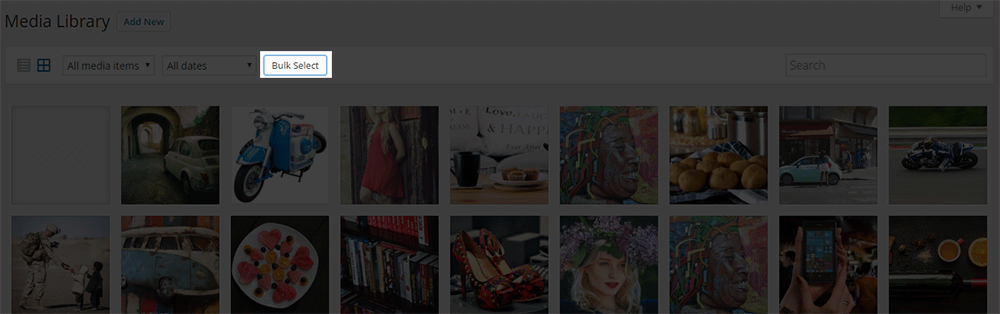
On the media page, you will see all the images. On the top left side, there is a button Bulk select. Click it; now you have to select the image that you want to delete.
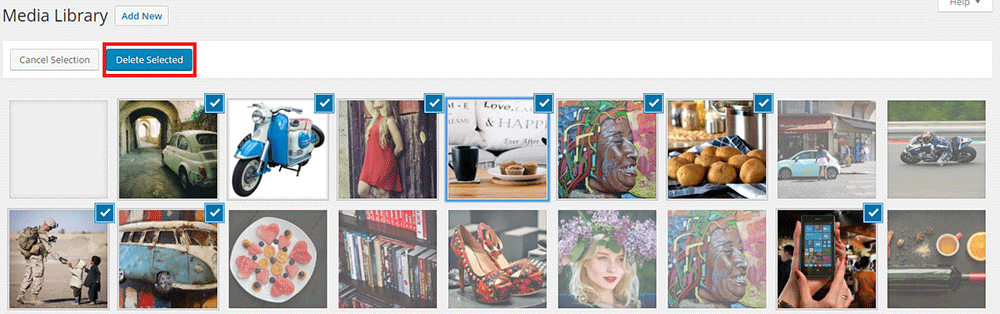
Hit Delete Selected to delete selected images from the WordPress media gallery.
This will permanently delete your images from the server.




Thank you so much… you saved my ass