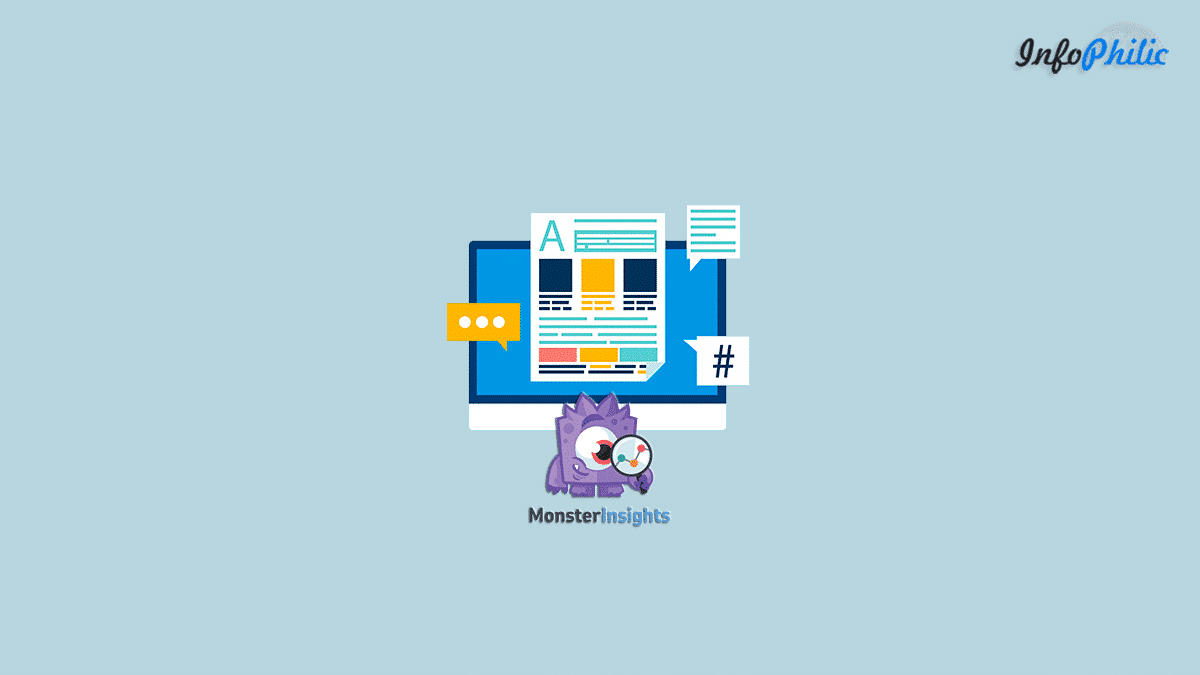The most common use of MonsterInsights is to see your site’s analytics in real-time. It helps you understand what topics and formats your audience likes best and lets you see how people find your site.
In other words, the MonsterInsights lets you focus your efforts on the marketing tactics that work.
There are more than 2,000,000 users who are using MonsterInsights to grow their businesses with confidence.
In a new update, MonsterInsights has introduced exciting features- Popular Posts and Contextual Insights.
Using these features, users get another chance to boost page views, lower bounce rates, and increase user engagement.
How does the Popular Posts feature work?
Suppose you have written interesting content but got no clicks/views on it. You might be wondering about the reason behind this. Visitors don’t know or can’t find your best blog posts.
This new feature is going to change that case.
This feature lets you show your best articles anywhere on your website. It helps you get more pageviews and engagement and keep visitors on your site.
The more people read your content, the more chance of getting ad clicks; hence, you will see an increase in revenue. It also raises the stakes of giving you more email signups, social shares, and, ultimately, more conversions.
This feature allows you to show your popular posts in three ways:
- Inline Popular Posts – Display posts within the text of your content.
- Popular Posts Widget – Show up to 10 articles anywhere on your site, such as your sidebar or at the end of the post.
- Popular Products – If you have an eCommerce store, make your popular products visible and boost your revenue.
How to set up Popular Posts?
The first requirement is that you have the MonsterInsights Pro plugin. The second requirement is installing and activating the Dimensions Addon (available to Pro level customers and above).
The main steps start from here.
First, you must set up the Post Type Custom Dimension.
Follow this guide for adding custom dimensions in MonsterInsights.
Once you set up the Post Type custom dimension, you must wait 24 hours to take effect in Google Analytics. If you have already set it up, then go ahead.
Now, specify how popular posts are sorted.
For this, go to Insights >> Popular Posts >> Inline Popular Posts >> Sort By.
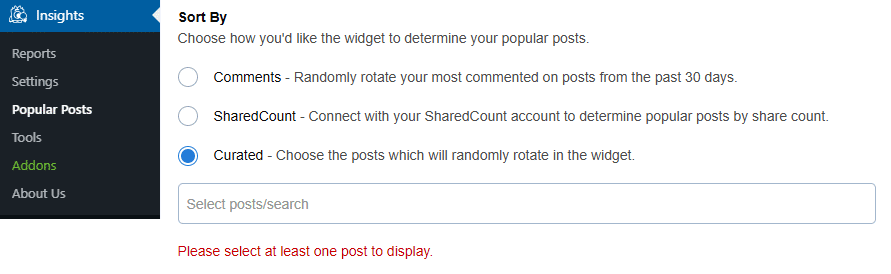
There are three options to sort your posts by
- Comments
- SharedCount
- Curated.
Select any one option to display your popular posts.
If you selected the Curated option, the next step is to click inside the text area below the Curated radio button.
It will display a drop-down list of your posts.
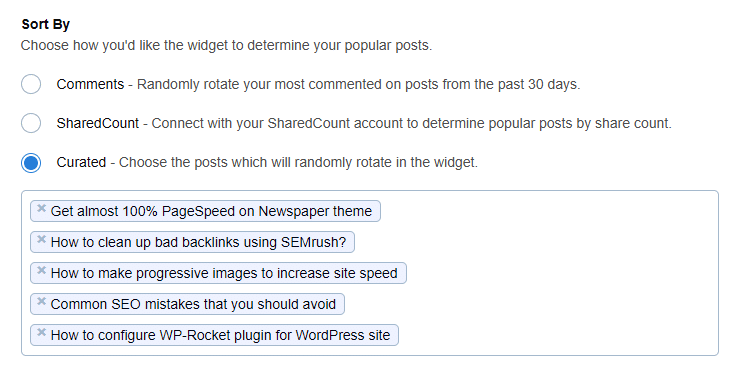
Once a post is selected, it’s automatically added to the text area. Each selection is added to the list.
I want to add popular posts directly from Google Analytics. How to do it?
To do so, Go to Insights >> Popular Posts >> Inline Popular Posts >> Automated + Curated.
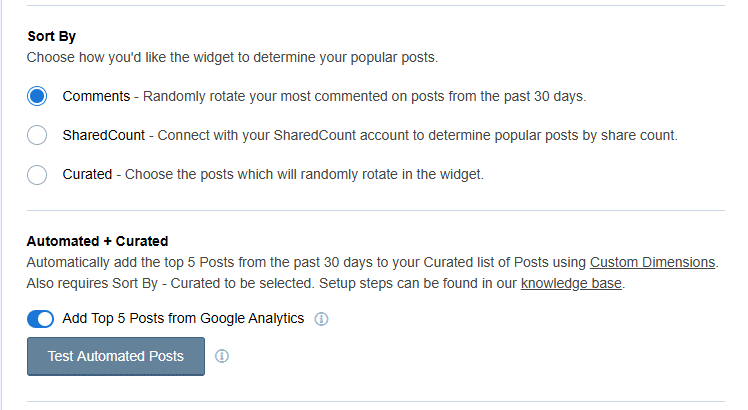
Click on Add Top 5 Posts from the Google Analytics toggle button to slide to the on position.
Later, you will find a Check Configuration button below the toggle button.
Click on the Check Configuration button.
Once successful, you will get a message as ‘Popular posts data can be fetched correctly.’
Another interesting thing about this feature is it lets you customize the popular posts you want.
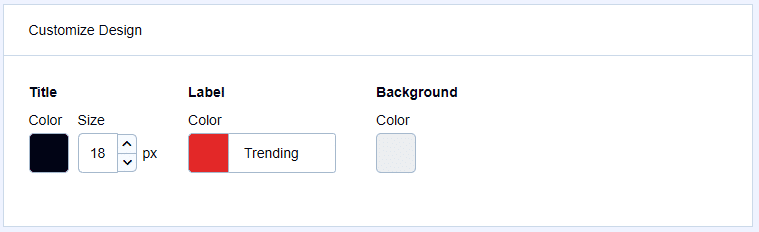
For example, if you want to match your popular posts with your site’s theme, you can choose from different themes, edit the colors, change the font size, and select the best layout option. And whichever theme you choose, you get more options for customization, like adding label text.
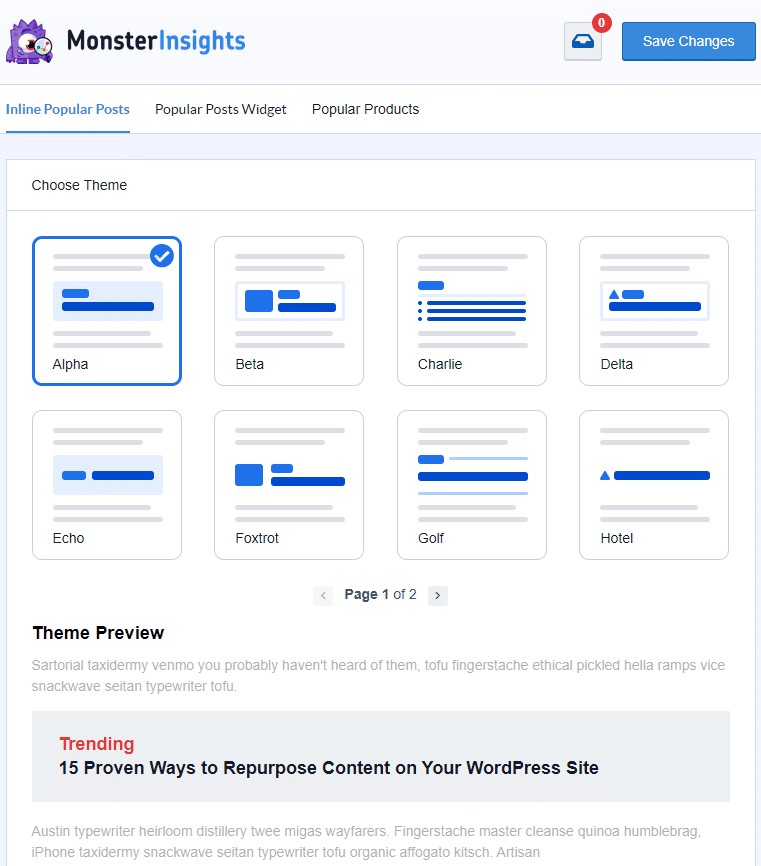
So, this is all about Popular posts.
Now, let’s focus on another new feature like never before – Contextual Insights.
Contextual Insights encourages you to find better approaches to tracking your visitors and getting critical data that you may be missing up.
MonsterInsights sends you notifications within the plugin, informing you how your website performs.
Wait!
Don’t assume those messages as regular messages.
In addition to your website’s statistics, this feature will help you make the best use of that data.
Wondering how?
Let’s consider an example of getting country-specific traffic. If you are getting lots of traffic from a specific country, then you can translate your website into that country’s language using this information. It is fantastic. Isn’t it?
Based on that data, you can find what’s trending there new content topics and create personalized marketing messages to convert that traffic into money-making.
And that’s it.
You might like to read my other guide on tracking scroll depth in WordPress with Google Analytics.