WordPress comes with a built-in comment system that allows for community interaction around your content. Anyone with a valid Name and Email can leave a comment without verifying their identity.
By default WordPress, the comment form has three fields (name, email, and website or URL). WordPress automatically hyperlinks the name of the commenter with the website URL they provided when displaying the comments. This provides a huge incentive for blackhat SEO guys or newbie bloggers who don’t know any better way to SPAM your site.
This is why removing the URL field from the WordPress comment form is always beneficial. Doing this greatly reduces the number of spam comments.
What about existing comment author URLs?
The answer is to remove all unwanted links, including no follow links.
So,
How to remove all existing comment author URLs?
No doubt, there are plugins available to perform this task. But, I will recommend doing it manually via phpMyAdmin. It’s easy and non-hectic.
- Go to your phpMyAdmin or any SQL administration tool that allows you to run queries to your database.
- Select your WordPress installation’s database.
- Go to the “SQL” tab.
- Enter any of the following queries.
- If your table prefix is not “wp_” change it accordingly.
To delete all comment URLs :
UPDATE wp_comments SET comment_author_url = '';In above query, I have set the URL value to empty. So no worries about losing your comment.
To delete ALL comment URLs EXCEPT a certain link:
UPDATE wp_comments SET comment_author_url = '' WHERE NOT comment_author_url = 'https://www.infophilic.com/';This query will avoid deleting URL of those comments made by yourself.
Once you have done the activation, this plugin will remove the comment author URL in your WordPress theme’s comments template.
Conclusion:
I hope this guide helps you best in reducing spam on your site. You might like to read my other guide on ways to stop spam comments on WordPress Blog.
How do you deal with manually submitted spam comments on your site? What are your thoughts on removing the website URL field?

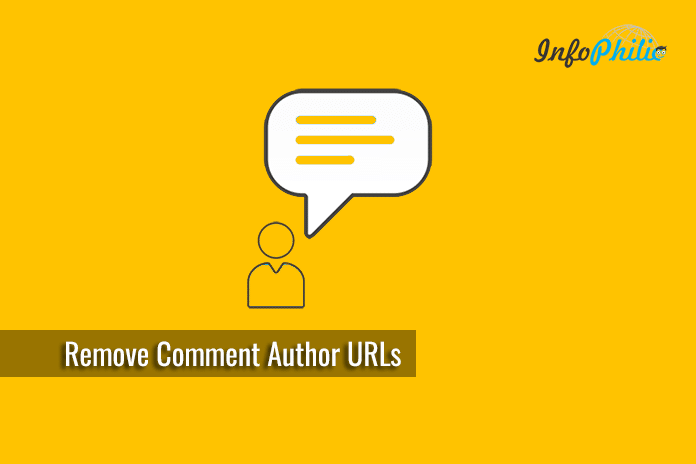



Kindly help me on the author archive url.
It’s showing the username instead of display name or nickname. Pretty weird.
For example: www.acb.com/author/xyz@fgrt$
I want to display it as: www.acb.com/author/authord display name or nickname
Don’t know what is causing the issue? Tried disabling all plugins as well.
Hi Subodh,
Edit your Profile and use different nicknames than the username.
Hope you will find this helpful.
Thank you for this tip.