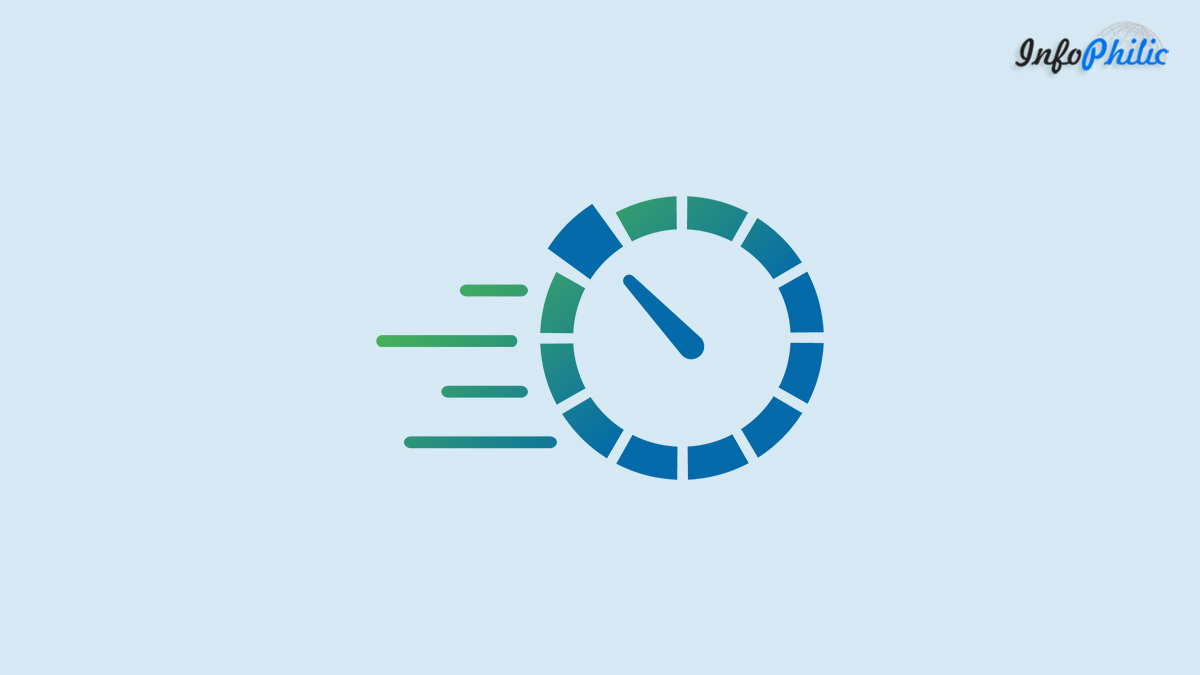Obtaining good user experience also includes fast page speed, less server response time, and much more. People have different expectations of response times. For example, many of them expect page speed under 2 seconds. Long response time creates frustration for the user. So, it is necessary to have less server response time.
What is the server response time?
Server response time is the amount of time that takes for a web server to respond to a request from a browser. Page Speed expects your server to begin returning to resource requests quickly to make sure a quick page load time. Although, Long web server response times delay page loading speeds.
There are dozens of potential factors that may slow down the response of your server.
For example, slow application logic, slow database queries, slow routing, frameworks, libraries, resource CPU starvation, or memory starvation.
To optimize response time, you need to consider these factors.
Although to check the response time of your server, there are web tools like Google PageSpeed, Pingdom available. Just enter the name of your domain/enter site URL and analyze the results. The results will show you which factors you need to consider most.
Primary factors that affect response time:
- Poor Plugins
- Poor Themes
Poorly coded plugins or themes may slow down your site. Sometimes, it may create conflicts and affects WordPress functionality. It creates a severe performance impact or WordPress crashing. So, selecting a well-coded theme and plugins is always better. Besides, also use a better alternate version of that particular plugin or theme, which is slowing down your website.
How to improve server response time:
By considering several factors, you will need to optimize a few things to make your site faster.
Upgrade your hosting plan:
The first thing after buying a domain is to purchase a web hosting plan from a web hosting provider. I know, at first- we go the cheap way and sign up for shared hosting. But, this way latterly makes your site slow once your site grows in users and contents.
So, upgrading your hosting plan by moving towards VPS will be the option to improve the response time of the server. Once you do this, you will find a huge difference right away.
Eliminate too many HTTP requests:
Too many HTTP requests are also the main reason behind slow response time.
To find it out, you can take the help of the Pingdom tool. If your server is not using HTTP/2, then you can combine all multiple CSS & JavaScript in one file using a plugin like WP Rocket or Autoptimize.
This issue has been excluded in HTTP/2. You can ask your host provider to give HTTP/2.
Optimize Images:
Images are an essential part of your site that makes users understand your content easily. But it is also necessary to optimize images. Although, the larger your content/images, the slower the site. Instead of reducing the number of images, you must optimize images to create a good response time of the server. You can optimize images either manually or by using image optimization plugins for WordPress.
Optimize CSS and JS files:
Optimizing CSS and JS files removes unnecessary code, comments, and redundant data as well from the source code. In addition, it reduces the size of the files and allows them to load faster. Thus, it leads to good server response time.
You can enable GZip compression for this. Here is a complete Guide to Enable Gzip Compression on your WordPress Site
Use Cache Plugins:
Cache plugin generates static files of your content and serves them to the user when the user accesses your pages/posts. It dramatically reduces server response time. You can choose a good one from our list of best cache plugins for WordPress.
Use CDN:
CDN the acronym stands for Content Delivery Network that mainly speeds up your website/ blog. It delivers web content to users based on their geographic location. It means significant performance improvements for site users. Here is my complete Guide to setup Cloudflare CDN for WordPress blog in just 10 minutes.
Conclusion:
I have tried these tips and found it beneficial for good server response time. Inevitably, these tips create a big difference in site speed too.
If you’ve found this article helpful, make sure to let me know in comments and share it further