For smartphone users, battery problems are the biggest concern. So to overcome this problem I am writing this short tutorial to calibrate battery.
Battery issue generally develops after flashing ROM or updating the firmware or software updates. There are some myths that deleting batterystats.bin file will re-calibrate your device battery. But this batterystats.bin file simply stores all the info of your battery section. This file gets updated on each time you charge your device above 80%.
There is a warning before we update the firmware or flash a ROM the device battery should be 80%. But most of us ignores that warning and continue it without charging it to 80%. So whenever you update or flash ROM you need to calibrate your device battery to get good performance.
In this tutorial, I am writing two methods to calibrate battery on your android device. The first method for non-rooted android devices and another one is for rooted android devices.
Read Also: How to root Sony Xperia C
Method 1: Calibrate battery on Non-Rooted android device
- Discharge your android device until it turns off itself.
- Turn it on again and let it off itself.
- Now plug-in your device charger and let it charge until the screen shows Battery full signal.
- Unplug the charger and turn on the device. It’s like battery indicator won’t say 100% now plug-in your device charger and let it charge until it indicates 100%.
- Once it shows 100%, unplug the charger and restart device.
- Check whether indicator showing 100%, if now repeat step 4 until it shows 100% after restarting device.
- Now, use your device until your battery shows 0% and your device turn off itself.
- Now fully charge your device without interruption.
Method 2: Calibrate battery on Rooted android device
- Discharge your android device until it turns off itself.
- Turn it on again and let it off itself.
- Now plug-in your device charger and let it charge until the screen shows Battery full signal.
- Unplug the charger and turn on the device. It’s like battery indicator won’t say 100% now plug-in your device charger and let it charge until it indicates 100%.
- Once it shows 100%, unplug the charger and restart device.
- Check whether indicator showing 100%, if now repeat step 4 until it shows 100% after restarting device.
- Now, use your device until your battery shows 0% and your device turn off itself.
- Now fully charge your device without interruption.
- Now Download and install battery calibration app [Download link]
- Once your device shows 100% battery restart your device and immediately launch Battery Calibration and tap Battery Calibration button.
- Done, now use your device until it turns itself off.

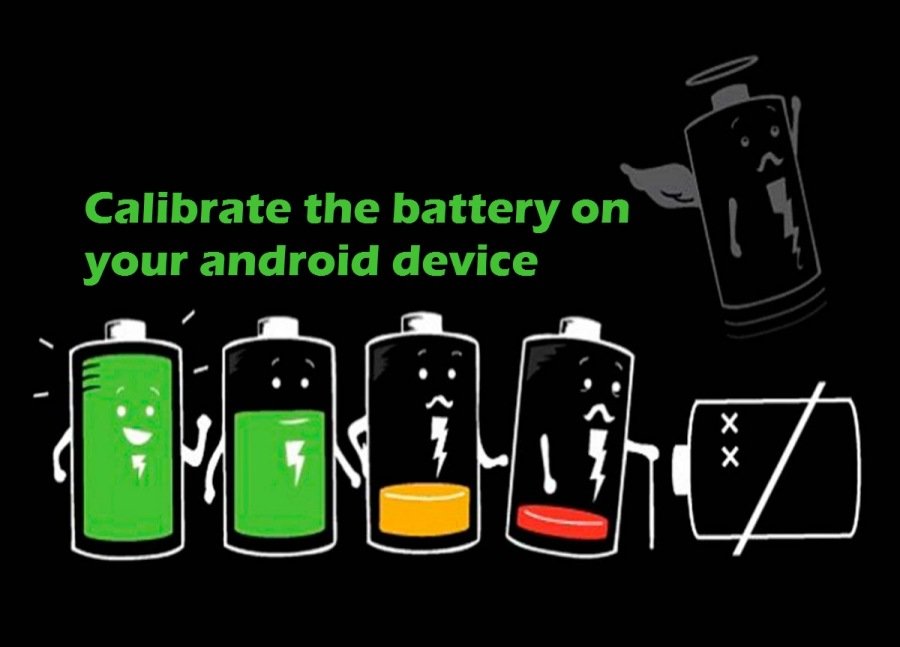

Thanks Amit Bro, it helped me a lot