Sites with long or infinite scrolling are winding up increasingly common.
But a simple question:
Are people reading such extended contents on your site?
The question may drown you in the pool of thoughts. You will look at your pageviews and thinking: obviously, people are reading it, after all, they are amazing.
But how do you know whether they are reading it or not? Are they reading the entire article or only the first paragraph or two?
You put lots of effort to write unique content. You invest your time or paying money for it. Hardworking is good, but you need to keep track of whether this effort is paying off.
Google Analytics makes it possible to track users scrolling through your content.
Whenever a user comes on your site, the primary task he/she performs is scrolling to look after your content below the preview screen. It makes scroll depth tracking a significant measure to track user engagement. Notwithstanding that, it gives you a lot of knowledge about user interaction on your site and causes you to improve pages for optimal length.
Do you need to understand how much your content is engaging users?
Well, it’s quite simple by using Google Analytics.
Yeah! You read it right. Google Analytics is a web analytics service offered by Google to help you understand your website visitors. It shows you the amount of traffic your website is getting, from where it is coming and how visitors interact with your site once they arrive.
Google Analytics performs all these functions by default. However, for more advanced metrics like scroll depth, eCommerce tracking, form submissions, file downloads, event tracking, and others, you need to set up custom tracking in Google Analytics.
As this is a technical task, it will be quite challenging to set up custom tracking in Google Analytics for a beginner. Thus, I recommend using MonsterInsights plugin.
How to track scroll depth using MonsterInsights?
MonsterInsights is a Google Analytics WordPress plugin that enables you to effectively add, modify, and manage the Google Analytics site tracking services on your WordPress site. It makes tracking your website with Google Analytics easier.
MonsterInsights comes with scroll-depth tracking enabled by default. It implies you don’t have to configure any settings. You have to install and activate MonsterInsights (premium) plugin.
Once activated, Visit Insights >> Settings >> Engagement.
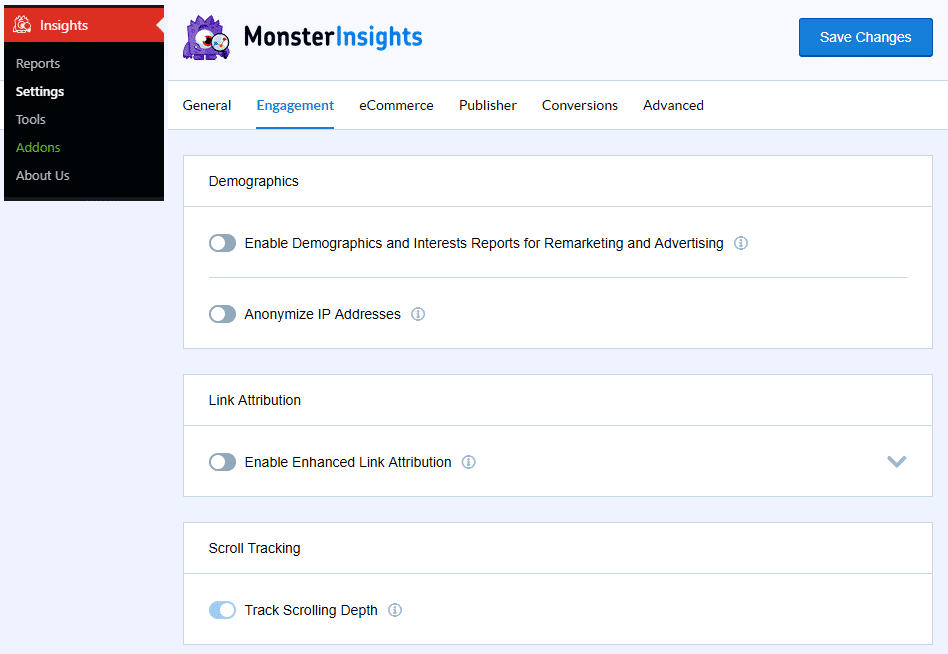
Check whether if the scroll tracking option enabled by default.
Where can I see the results of Scroll Tracking Depth in MonsterInsights?
You can see your Scroll Tracking Depth results at the bottom of the MonsterInsights Publishers Report.
The results do not only show you how much your contents are engaging users but also help you choose the best spot for your significant calls to take action, advertisements.
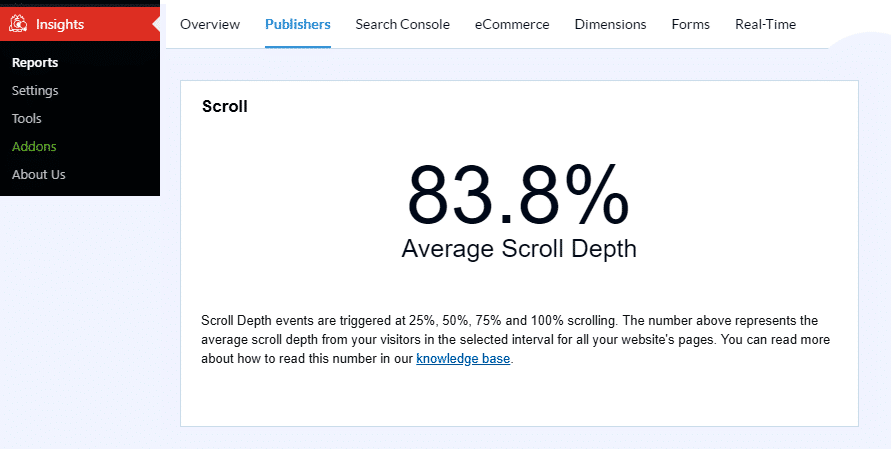
That’s only the tip of the iceberg.
How to check Scroll Tracking Depth Results in Google Analytics?
Visit your Google Analytics Dashboard and head over to the Real-time section and then Events. You will see your ongoing or recent scrolling data within the most recent 30 minutes.
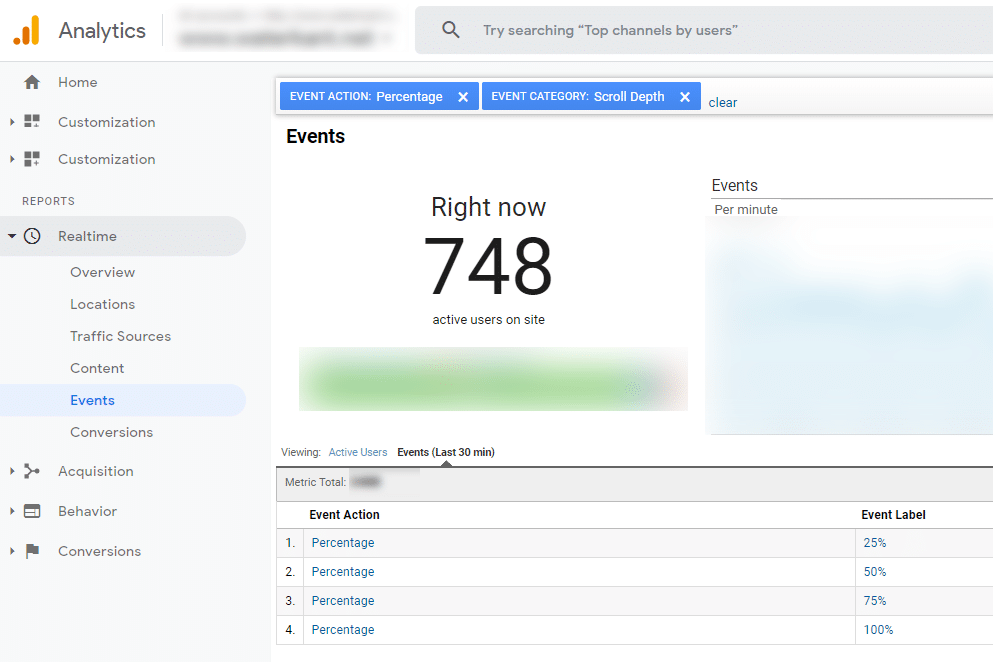
The detailed analytics of Scroll Depth can be seen in:
Behavior >> Events >> Overview >> Scroll Depth.
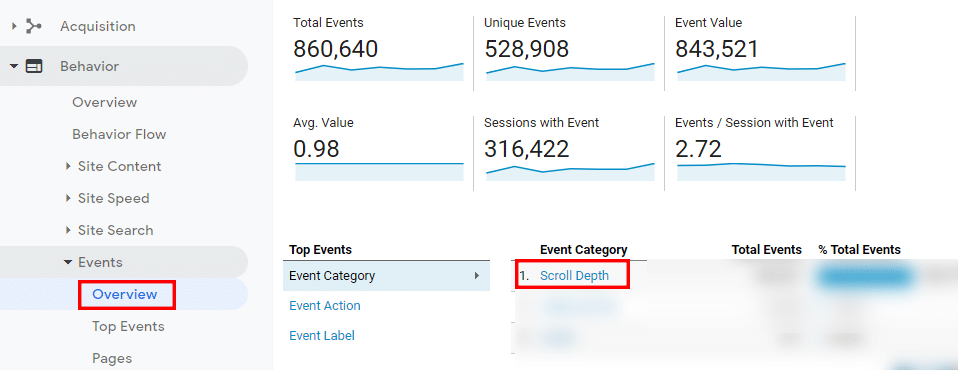
You can get more detailed information by clicking on Event Label. It will show you different triggered events for each percentage of scroll tracking.
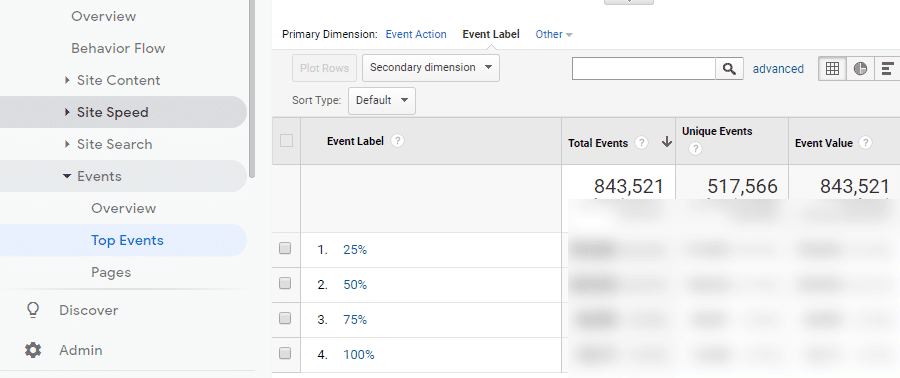
In case if you want granular details for the specific pages, then you can use Google Analytics’ secondary dimension feature alongside the Scroll Depth.
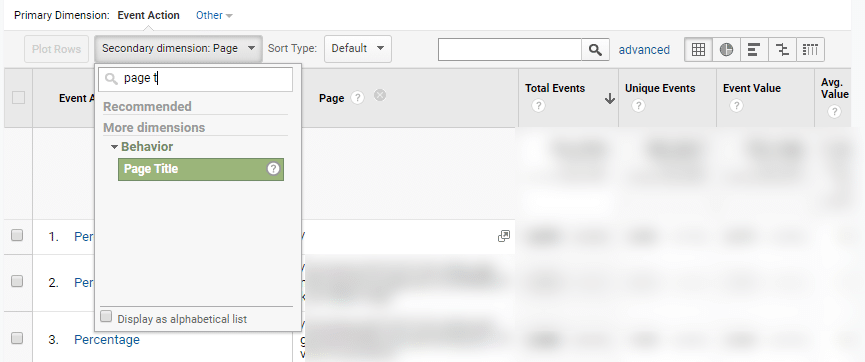
That’s it!
Conclusion:
Thankfully, MonsterInsights is easy to use a WordPress plugin to track the advanced metrics.
I use MonsterInsights on all of my websites because I found it most complete Google Analytics plugin.
I hope this guide solves your urgent query about your content engagement. In case of any doubts, comment on your questions in the comment section below.


